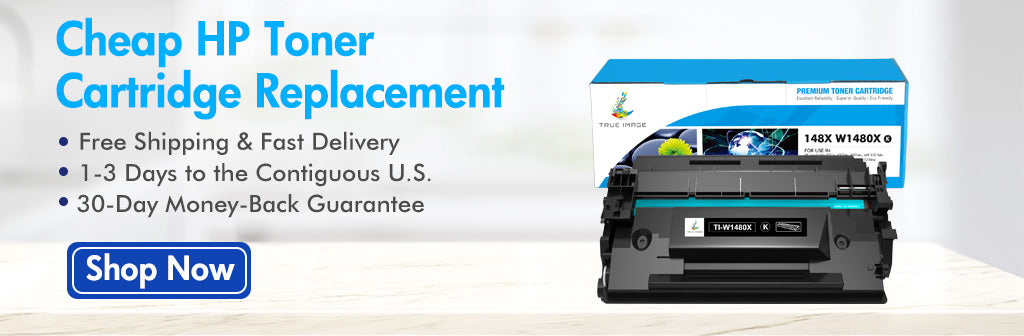Sometimes you put the paper into paper tray to start to print, but HP printer says out of paper. This is one of the common HP printer issues related to different factors, including paper, paper tray, printer roller, rear cover, paper setting, printer driver, print spooler and so on. You are always confused when you encounter a out of paper problem and have no idea how to deal with it. Don’t worry about that, the blog post will share why printer keeps saying out of paper even though it has paper and how to clear HP printer out of paper error.
Why Dose HP Printer Says Out of Paper But Has Paper
When “out of paper” or“no paper” is displayed on the printer panel, it reminds you there is no paper in the paper tray. However, the printer may send an error message due to the wrong act. Though the paper tray is full of the paper, the printer panel maybe display “out of paper” or “no paper”. This error mostly happens if papers are not aligned in the paper tray or foreign objects are stuck on the paper rollers. Besides, the software factors such as the outdated printer driver and unmatching paper setting are the main reasons causing the error message.
To sum up, the common reasons for this problem are various. Usually, you need to check where it is possibly related to the error step by step if you don’t know where the problem lies. The post will show common solutions to fix this problem, and share the other solutions that is possible to related with the problem. Please read the rest of blog about how to clear HP printer out of paper error for reference.
How to Clear HP Printer Keeps Saying Out of Paper Error
Reset the Printer
If you had no idea how to fix the out of paper issue, reset the printer is one of the simplest ways that is worth to try. The reset steps is listed below for reference.
1. After turn on the printer, unplug the power cord from the outset.
2. Plug the power cord back into the outset waiting for 15 seconds.
3. Turn on the printer, and then check if the paper can be feed when it is printing normally.
Check the Paper Condition
The paper condition is the main factor that causes the printer keeps saying out of paper. If the paper is in poor condition, your HP printer maybe say out of paper which lead to not start printing process. So, you need to check if the paper is properly place in the tray.
- Replace any ripped, dusty, wrinkled, or bent paper in the tray.
- Make sure all the paper placed in the tray align with the edge.
- Make sure that all of the paper in the tray is of the same size and type. Don’t mix all types of paper into the tray together.
- Make sure that the stack of paper is over 10 sheets and less than 25 sheets. If the paper sheet overload, the printer cannot detect them. Please place the paper sheet according to the tray’s capacity of your HP printer.
- Make sure that paper guide are not pushed too tightly against the paper which cause jamming.
Please check the paper condition above and then try to print again.
Clean the Printer Rollers
The another reason causing the printer sends out of paper error is the dirty paper roller. Printer rollers as known as paper feed rollers, are used for moving sheets of paper through the printer. If the foreign object stuck on the roller lead to the paper jams, the printer can not detect paper even though it is placed in the tray. So, sometimes cleaning the printer roller is necessary to clear the out of paper error if they are dirty. Here are the cleaning steps for your reference.
1. Turn off the power switch and unplug the power cord.
2. Remove the paper tray and rotate the printer upside-down.
3. Gently wipe the printer rollers with a damp, lint-free cloth, and rotate the rollers so as to clean all roller.
4. Wait for 10 minutes to dry roller in the air.
5. Replace the paper trays and place the printer right.
Check the Rear Cover of Your Printer
If the rear cover not be installed properly on your HP printer, it is easy to cause the paper jams when printer is working. So, you can check the rear cover when out of paper issue happens. Simply open the rear cover to check the condition inside printer, and remove the foreign object if any debris or paper is stuck inside printer. After clearing the jamming problem, please close the rear cover on the printer.
Adjust the Paper Settings in the Print Driver
The another reason for the error is that paper size of the tray isn’t matched with paper size of in the printer driver setting. When paper setting in the printer driver is sized in accordance with the paper in the tray, the paper cannot deliver normally. If mismatched the paper setting cause the printer says out of paper but has paper, please adjust the paper size settings of print driver to match with the tray paper size.
The following steps on how to adjust paper setting are listed for your reference.
NOTE: This adjustment does not change the default print settings. The print settings return to default when the software program is opened next time.
1. Open the document you want to print.
2. Press Ctrl+P keyboard to open the print dialog box.
3 Select Properties/Options/Printer Setup/ Printer/ Preferences and click it( the setting tab is different based on the software program)
4. Click the Paper type and Size settings.
5. Select the Size that matches with the tray paper size from the option provided by the size setting.
6. Select the Type that matches with the paper in the tray form the option provided by the type setting.
7. Click OK and then try to print document.
Update the Printer Driver
Printer driver plays a translator role between the printer and the computer. Only install the printer driver so your HP printer can work with computer. Besides, if the printer driver is outdated, the printer keeps saying out of paper and cannot print. If out of paper error happen when you use printer, you could check the printer driver whether it update to the latest version. If it is not, please download the latest version of printer driver from the HP support into your computer.
Make Sure Print Spooler is Running
The print spooler in computer operating systems is responsible for storing print jobs. When the program has been disabled or is not work properly. It happen that even though the paper is placed in the tray, the printer keeps saying out of paper error. When this case happens, please adjust the status of the print spooler to make it run.
You can follow the steps below to reset the print spooler on Windows 10 for reference.
1. Press Win+R keyboard to open the operation search box, then type services.msc in the search box and enter the service console.
2. Find out the Print Spooler and right-click print spooler service to select the Stop option.
3. Press Win+R keyboard to open the operation search box again, then type C:\Windows\System32\spool\PRINTERS in the search box and press Enter.
4. The operation window display NO APPLICABLE and then click Continue.
5. Delete all the files in the folder you just open.
6. Open the service console again through type services.msc in the search box, and double-click the Print Spooler option.
7. Select Automatic option in the Startup type and then click OK.
Service the Product
All HP printer products come with a standard one-year warranty. If the out of paper problem persist after you try all the method above, please contact HP Customer Support for maintenance or replacement service. If you want to confirm your printer whether is under warranty, please click HP Product Warranty Check.
The all the solutions above are shown for reference only and might not available for your printer. If you have any other methods, please share your opinion in the comment below.