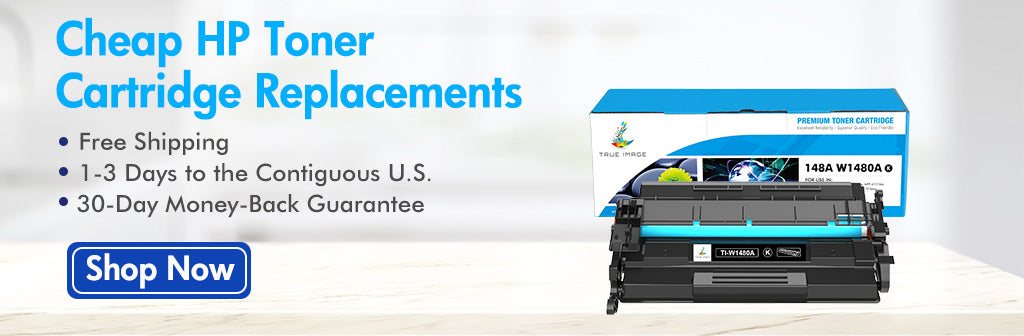Have you ever the problem of paper jamming or stained printed paper? It is maybe something wrong with your printer rollers if this happens. The printer roller plays an important role in paper delivery. When the printer rollers are covered with dirt or ink, the printed paper will be stained. It is necessary to clean printer rollers to deal with the wrong printing problem. The blog is about HP printer cleaning of printer roller. It will share how to clean HP printer rollers on the HP inkjet printer and HP laser printer respectively. Please follow the steps below to clean printer rollers.
What Are Printer Rollers?
Printer rollers are the tiny rubber wheels inside your printer that move sheets of paper through the printer. The printer roller usually refers to the paper feed roller as known as the paper pickup roller. For most inkjet printers, their printer rollers are usually located at the bottom of the printer and are exposed after removing the paper tray. Paper feed rollers of laser printers are typically located at the bottom of printer near by paper tray, and some are located inside access panel if they are not near the paper tray. If you want to find the location of the paper feed roller for a specific HP printer, you can read the printer manual or the HP printer support document online for reference.
The Necessity of Cleaning Printer Rollers on HP Printer
When the printer is working, the printer roller will pick up or feed paper from the paper tray. So, the printer rollers touch with the paper closely when they deliver paper. If the printer roller is stained by dust and dirt, the printed paper is affected by the stain in the printer roller. Eventually, the printed paper will get dirty. If this happens, you need to clean printer roller for normal printing quality.
If the paper is not fed properly, such as disabled pick-up or feed paper, or paper jams frequently, it may be some external material stuck on the printer roller which causes an obstacle for paper delivery. For this case, you need to take out a paper tray to remove any buildup or debris with the cloth. After removing all the debris, the printer will return to normal working condition. The most important one is that cleaning the printer rollers can cause damage to the roller, so perform only when necessary.
How to Clean Printer Rollers on HP Inkjet Printer and HP Laser Printer ?
The paper feed roller of inkjet printer is usually near the paper tray at the bottom of printer. For laser printer, the location of printer roller usually is as same as the inkjet printer. However,some printers roller maybe located at the other position inside the laser printer. So, we strongly advise you to read the user guide or the visit HP printer support document website online for reference, which conveniently helps you find the location of printer rollers inside the laser printer.
1. Turn off the printer and unplug the power cord.
2. Remove the paper tray and turn over the printer for better check and clean the rollers.
3. Moisten gently the lint-free cloth with filtered or distilled some water without any impurities, and then wring out the cloth after damping it
Caution: Do not use any alcohol or other solvent. The irritant cleaning fluid is easy to result in the printer rollers being broken for drying out or cracking.
3.Gently wipe the printer rollers with a damp, lint-free cloth, and rotate the rollers with a finger so as to better clean all dirt stuck on the roller.
4. After cleaning the rollers, make sure that no lint or other material remains on the roller, then wait for then minutes to dry them in the air.
5. Replace the paper trays into the printer and place the printer right.
6. Plug the power cord back and turn on the power switch, and then print a test to check whether fix printing problems and paper jams.
How to Replace the HP Printer Rollers?
In most cases, the dirt or dust is easy to wipe out from the printer roller. However, sometimes it is hard to remove the ink or toner stain from the roller. Besides, worn or broken roller in long working hour easily led to paper feeding issues or paper jams . When one of the two cases happens, it is time to change a printer roller for good printer performance. The replacement steps are listed below for your reference.
1. Turn off the printer and unplug the power cord.
2. Remove the paper tray and turn the printer upside-down gently to replace the stained or broken printer roller unit.
Caution: You better wear a pair of clean rubber gloves to avoid taking other dirt or dust into the inside printer or staining a new printer roller.
3. Push the left clutch with the small flat screwdriver lightly and take it out from the printer, then take out the cover at the bottom of the roller and remove the roller unit nearby.
4. Get rid of the lift hook from the printer roller unit with the small flat screwdriver lightly and take out the spring inside the unit. Then get rid of the right hook and remove the old printer roller.
Caution: Place the detached part such as the clutch, cover, hook and spring in the collection so as not to lose them.
5. Assemble the new printer roller with two hooks and the spring. The new printer roller unit is ready to be replaced with the printer.
6. Fit the new printer roller unit into the printer from the right side and put the cover and clutch back.
7. Reinstall the paper trays and place the printer right.
8. Plug the power cord back and turn on the power switch, and then take a printing test to ensure the new printer roller works smoothly.
How to Maintain Printer Rollers?
Regular printer maintenance can extend the life of printer roller. If you want to maintain printer or printer rollers, you can follow three printer maintenance tips about the paper pickup roller below:
- Do not use poor-quality paper with too much dust. Especially laser printers working with electrostatic are easy to adsorb paper dust. The dust easily sticks on the printer roller if the poor-quality paper is fed in the printing process. So, pay special attention to dust around when you use the printer.
- Before loading the paper, pay attention to static electricity that is released on the paper. Shake the paper away before loading the paper so as not to affect the normal paper feeding and printing quality.
- If the print task is too much, the printer better stop working for a while and then continue to print. The intensive printing work makes printer roller feed or pick up paper frequently, which is easy to increase the roller wear.
We hope this cleaning guide is helpful to you. If the poor printing problem still happens after cleaning the roller on HP printer, you can read How To Check Poor print quality On HP Printer for reference. Please leave a note in the comments for any further questions.