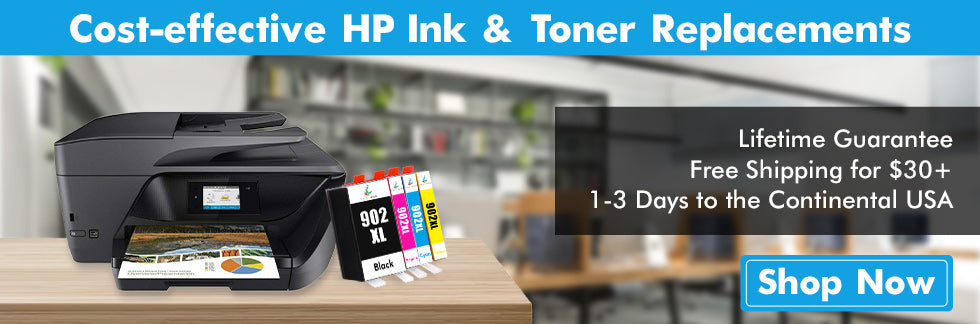Getting a good sense of ink status is essential if you own an HP printer. When ink levels get low, the print quality might be affected. So it would be best to have new ink cartridges on hand for replacement. If you continue printing with low ink, the ink may dry up or cause nozzle clogging. In this case, your printer will try to produce more ink than usual, which can cause the printer to malfunction.
Here comes the question: how to check printer ink levels, or how to tell which ink cartridge is empty in the HP printer? In this blog, we will comprehensively introduce the methods. We believe that there must be one that suits you.
How to Check Ink Levels on HP Printer
It is not complicated to check HP printer ink levels, and there are several ways you can achieve your goal. You can check ink levels through the printer control panel, laptop or PC, or even your mobile device. In this section, we will give you a detailed introduction to how to check ink levels on HP printers. Rest assured that they are quick and easy ways.
(1) Check Ink Levels on HP Printer from Printer Control Panel
Go to the printer menu first when checking ink levels through your printer control panel.
Look for a symbol that indicates ink levels. (Depending on your printer model, the symbol may be an ink drop icon, a cartridge icon, an ink levels menu, or a toner level indicator. )
Tap the symbol, then check the ink levels displayed on the screen.
(2) Check HP Printer Ink Levels from Windows
HP Printer Assistant:
Search Windows for your printer model name and number.
Click on the printer name to open HP Printer Assistant.
Click "Estimated Ink Levels" to see ink levels.
HP Smart App:
Download the HP Smart app from the Windows store.
Add your printer to the application.
Select "Printer/Supply Levels".
Check the ink levels that are displayed on the home screen.
HP Print and Scan Doctor:
Go to support.HP.com.
Download and run the HP Print and Scan Doctor.
Select your printer.
Click "Printer" in the top menu bar.
Click "Supply Levels" to view ink levels.
(3) Check Ink Levels from Mac OS
On your Mac, click the Apple icon in the upper left-hand corner of your screen.
Select "System Settings."
Then select "Printers & Scanners" and click your printer name.
Click "Options & Supplies."
Finally, click on "Supply Levels" to see the ink levels.
(4) Check Ink Levels via Mobile Device
Go to 123.HP.com.
Enter your printer name, such as "OfficeJet Pro 6978", in the input box to get the right HP Smart software and drivers.
Install the HP Smart app and set up your printer.
Click "Printer/Supply Levels" to display ink levels.
(5) Check Ink Levels Visually through the Ink Tank Windows(HP Ink Tank and Smart Tank Printers)
It would be much easier when you own an HP Smart Tank printer and want to know how to tell which ink cartridge is empty in the HP printer.
You just need to visually check the printer ink levels through the ink tank windows. There are maximum as well as minimum fill lines on the ink tank. It is ideal for keeping the printer ink levels between the maximum and minimum fill lines. That's because ink levels below the minimum fill line can result in poor print quality, and ink levels beyond the maximum fill line will risk ink leaks.
Normally, when the ink capacity remains 20%-30%, the printer and HP Smart will automatically display a “Ink Alert”, “Low on Ink”, or “Very Low on Ink” message. And no low ink message means the ink has not been used up. When you receive a low ink alert, you need to purchase replacement cartridges as soon as possible.
These are some common and easy ways to check ink levels. If you still have questions about how to check printer ink levels, feel free to leave them in the comments section.
Frequently Asked Questions about Checking Ink Levels on HP Printer
Why does my HP printer keep saying, "Low on Ink" after installing new ink cartridges?
The printer or computer will display an "Ink Alert" or "Low on Ink" message under the following condition.
1. Using remanufactured cartridges with used original chips.
2. Using compatible cartridges without chips or with chips that can't track ink levels.
Chips in the original cartridges(or some 3-party cartridges) track the ink levels, but they can not be reset. So, in both cases above, your printer will tell you that your ink cartridges are empty even though they are still full of ink. The good news is that if your printer can operate, you can ignore the error message and continue printing.
How to print with low ink?
Sometimes, low ink messages pop up as a warning to replace cartridges, and your printer might stop printing. But you can keep printing if the quality is acceptable. Plus, printers might estimate the ink levels inaccurately, especially when using remanufactured or compatible cartridges. Here are some ways to help you deal with these problems.
Solution one: Ignore the low ink message by closing it
When the low ink message occurs, click OK on the printer control panel or computer screen to close the message and continue to print.
Solution two: Reset the cartridge and printer
If the printer is failed to perform after closing the low ink message, you can solve the problem with a reset process.
• First, you need to remove the cartridge and turn off the printer.
• Then unplug the power cord.
• After 15-30 seconds, plug in the power cord and turn on the computer.
• Insert the cartridge again.
• Finally, start printing(close the low ink message if it is displayed).
Your printer should operate successfully after resetting and re-installation; If not, please reinstall the printer driver.
If the ink level is really running too low and the print quality is poor, you should replace a new cartridge before printing.
How can I know when to replace ink cartridges if my printer can't provide ink levels?
First of all, you can estimate when to replace the ink cartridge by combining the cartridge's page yield with your printing habits. Each ink cartridge has an estimated page yield (usually based on 5% coverage on Letter/A4).
Second, observing the print quality can tell if the ink level gets too low. It may be time to replace the ink cartridges when the printouts become blurry.
Affordable Alternatives to the Original HP Ink Cartridges
Running out of ink cartridges and needing new replacements? Try True Image compatible ink cartridges if you are tired of the expensive name brand. They are absolutely cost-effective alternatives to the originals, especially the compatible HP 902XL inks and HP 952XL inks.
Guaranteed quality: All True Image printer cartridges are produced using premium materials and precise specifications. They meet stringent standards for print quality, compatibility, and reliability.
Same page yield: Though our ink cartridges are at low prices, there is no degradation in page yield. You can get the same number of pages as the original with our compatible cartridges.
Product guarantee: True Image stands behind our ink or toner cartridges by providing a lifetime guarantee and a 30-day money-back guarantee.
Free shipping: The shipping fee is on us for all continental USA orders over $30. Plus, orders placed before the cut-off time will be shipped the same day. Check our shipping policy for more details.
*Important note: Using compatible HP ink cartridges will not void your printer, so feel confident of reducing cost with True Image compatible HP cartridges.