Have you ever troubled by the the error message “protected cartridge”? Are your toner cartridges defective? Not exactly! That may be caused by the HP Cartridge Protection. If you want to use 3rd party printer cartridges in the future, I strongly recommend you read on to learn how to disable Cartridge Protection HP. So that you can choose whether generic ink cartridge or original HP ink cartridges according to your preference.
What Does HP Cartridge Protection Mean?
In brief, HP Cartridge Protection is a system set on HP original ink cartridges that can prevent users from using this original one on another different printers by locking it. For example, if the HP Cartridge Protection is ON, the HP 414A toner cartridges in your printer-HP Color LaserJet Pro M454dn will be locked. And you’re gong to buy a new HP Color LaserJet Pro M454dw printer compatible with 414A toners. However, in this case, the HP 414A toner cartridges using in your HP Color LaserJet Pro M454dn printer can’t work with your new M454dw printer.
More than that, once the original ink cartridges locked by HP Cartridge Protection runs out, printer users are unlikely to recycle, refill, or use 3rd-partry ink cartridges. Luckily, the HP Cartridge Protection setting is disabled by default. Therefore, you don’t check whether you need to turn off HP Cartridge Protection or not if your printer can work well with 3rd-partry ink cartridges.
Is It Feasible To Disable HP Cartridge Protection?
The main purpose of HP Cartridge Protection is to stop printer users from using non-HP cartridges. Once the HP Cartridge Protection is on, your printer wouldn’t be compatible with 3rd -party toner cartridges unless you turn off HP Cartridge Protection.
- Printer users have the option to enable or disable the HP Cartridge Protection at any time.
- To bypass HP Cartridge Protection has no effect on functions and performance of the printer.
- The printer's warranty will not be void if you disable HP Cartridge Protection.
How To Disable HP Cartridge Protection On My Printer?
The steps to turn off HP Cartridge Protection can be divided into two types: with touch screen and without touch screen. Read on and try to bypass HP Cartridge Protection.
Disable HP Cartridge Protection With Touch Screen
- To access the setup menu by selecting the “Setup”
- Click on “System Setup”
- Choose “Supply Settings”
- Click on “Cartridge Policy”⇒“OFF”
- Click on “Cartridge Protection” ⇒ “OFF"
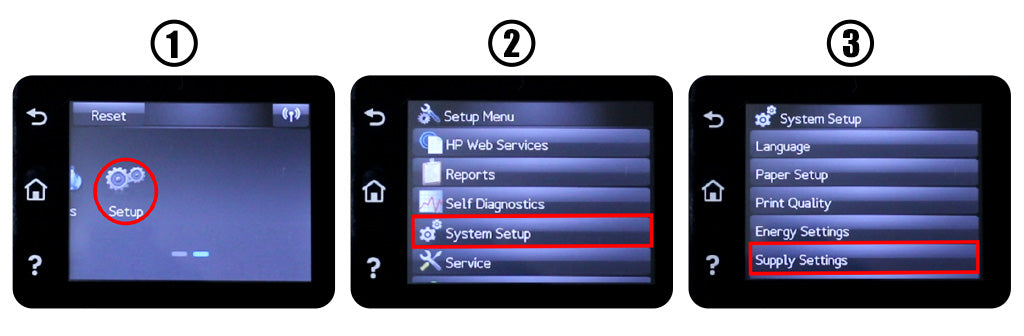
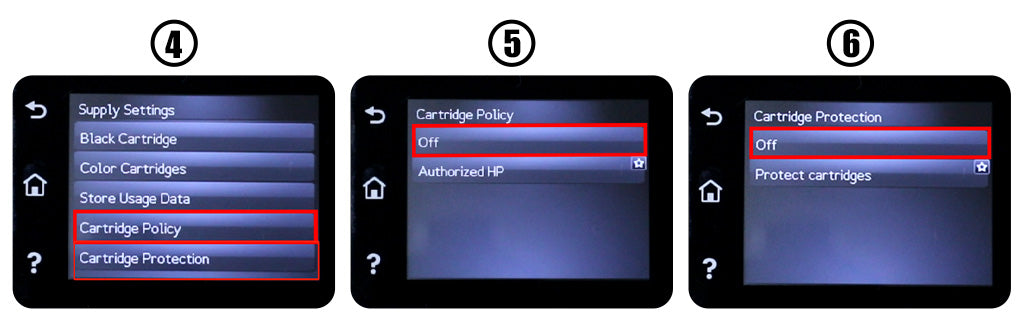 Disable HP Cartridge Protection Without Touch Screen
Disable HP Cartridge Protection Without Touch Screen
- To get the printer ready by tapping the “Back” icon several times
- To access the “Main Menu” by clicking on “OK” button
- To enter the “Setup” menu by tapping “OK” button again
- To find “Supply Settings” by clicking the “Right” arrow several times
- To enter the “Supply Settings” by tapping the “OK” button
- To find the “Cartridge Policy” by tapping the “Right” arrow several times
- To enter the “Cartridge Policy” by tapping the “OK” button
- To disable the “Cartridge Policy” by tapping “Off”⇒ “OK” button
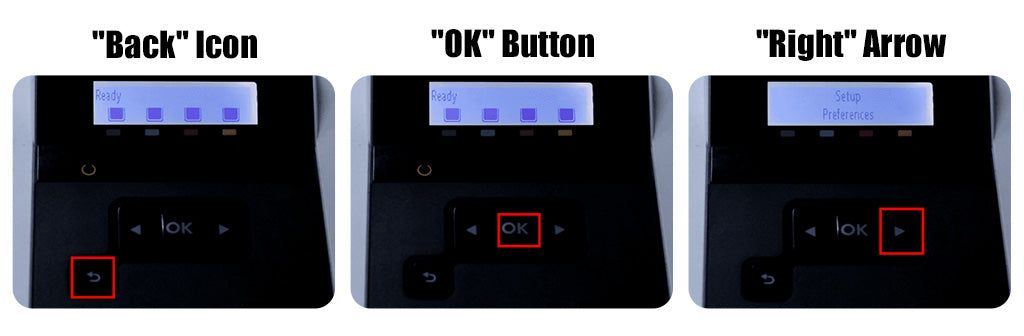
Printer users have the right to choose what ink cartridge they like. To avoid the error message “protected cartridge” or “the indicated cartridge can only be used in the printer that initially used it and must be replaced” while using compatible ink cartridges by disabling HP Cartridge Protection. Even though the specific instructions could vary between printer models, the aforementioned instructions to turn off HP Cartridge Protection can be applied to most HP laser printers. Please feel free to contact us whenever you need help. If your HP still won't recognize ink/toner cartridges, check our blog HP Printer Not Recognizing Ink/Toner Cartridge - Fixed.


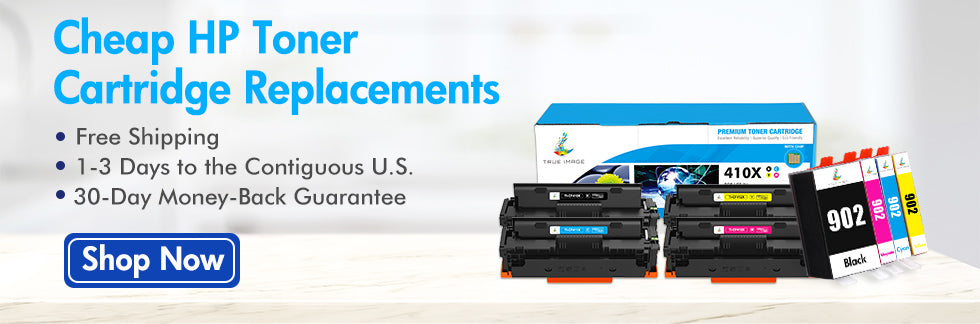











24 comments
True Image
@Peter
Hi, Peter. Thanks for your comment. If you’ve disabled HP Cartridge Protection but still get the error, try these steps: 1) Restart your printer and computer to ensure changes take effect. 2) Remove and reinstall the cartridges to see if the error clears. 3) Try resetting your printer to factory defaults, then disable the protection again. 4) If using non-HP cartridges, ensure they are compatible with your printer model. If the issue persists, a firmware downgrade might be needed. Hope this helps! Let us know if you have more questions.
Best regards,
True Image Team
Peter
My printer, a HP Color LaserJet MFP M283fdw, has the feature Disable HP Cartridge Protection, but after choosing OFF on this, and also OFF on the Policy, nothing changed: I still get the same error message. On the printer web-site it also says OFF to both options. What am I getting wrong here ?
Greetings from Denmark
Steve
Saw the comments in this thread and just had to jump in. HP is technology that constantly wants to die. Once you go out of warranty, you’re SOL. No extended warranties. They are difficult about selling parts. They go out of their way to refuse permission to partner companies to supply service manuals. Most printer repair shops only service laserjet, which in my opinion, are messier than the inkjets and officejets. The inkjets are crap. I bought an officejet thinking finally I have something that has basic reliability for an amazing $450. Also, has anybody ever managed to find any signs of terrestrial life on partshere.com or toner2print.com? I don’t have proof but I think there is something fishy there.
mark
This issue just happened with me today from some cartridges I purchased a few months ago to have on hand when I’m out. Now I have to either buy a new set or buy a new non HP printer, which is my inclination at this point. There doesn’t seem to be a way to shut off the protection. It’s my printer, right? I don’t understand the reason why genuine HP cartridges are not working on my printer so heck with it. I’m going to look for a new printer that will print when I need it not when it decides it doesn’t like a cartridge.
Connie Reed
Last HP printer I will buy! Do NOT enroll in the automatic ink Replen. If you decide to cancel the MF’s keep you from using the ink!!!
True Image
@Jan
Hi, Jan. Thanks for your comment. From the perspective of durability and maintenance, laser printers are better than inkjet printers because the toner does not dry out and does not require frequent printing maintenance.
Among them, we recommend Brother and Canon printers. They have fewer firmware updates, and there are many printing supplies on the market, both OEM and compatible. Of course, if you print a lot regularly, Epson’s EcoTank printer series is a good choice.
Best regards,
True Image Team
Jan
What brand of printers can be recommended?
I currently own , unfortunately, an HP 7730.
Are brands like Epson or Canon to be trusted?
Thank you,
GN Sahoo
Hp scanner( with printer )will not work if you do not have ink in catridge.Such idiots are there in hp management.They do not even bother to answer when there are number of complaints against them.You have to purchase their catridge.I hv told all my friends and relatives not to purchase hp products .
Franco
We should filled a big lawsuit on this companies for illegal stuffs like this bullshit
Foo
This did work for me, but only after powering down and back up again.
jose Costa
HP is bullshit, I don’t buy any more HP printers, I have a Color Laser jet pro M283, I changed the ink cartridges, I couldn’t use the damn printer anymore, it’s always with protected supplies are installed, I’ve already done all this crap that HP tells me to do, and nothing works, HP is shit.
Mike
Yep, I’m through with HP. Bought a Dell laptop to replace my HP and now replacing my HP printer with an Epson. Will NEVER buy an HP product ever again!!
Michelle
What a freaking load of crap! Here I had a lot of stuff to get done so I purchased a printer.. spent and wasted hours and hours trying to get through the instant ink crap. How many copies you made and paying them for it you already paid for the damn printer!
Michelle
I will never buy an HP printer again! You pay their purchase price for a printer that you think you will be able to use for making copies or printing documents, however you’re not allowed to do what you want with it. You purchased the printer and the ink, yet you have to enroll in their ink program and pay per copy or page or cartridge! WTF? Horrible I will be telling everyone about my experience
Michelle
Absolute bull crap! You buy a printer but have no freedom on how you use it? Stupid! I will never buy an HP printer again. And I will be telling everyone what a rip off gimmick this s*** is
Will
Same problem. Gonna go purchase a different printer. Will never purchase another HP. All because I discontinued their ink subscription. I’ll never sign up for another ink subscription with anybody. So unnecessary.
Nadav
HP Must come up with new methods for cartridge protection that are less complicated & straight forward to manage. Printer Registration & Ink Registration by email account or special in store accounts can help automate Cartridge usage by linking purchase serial numbers & printer id registered to each account. will simplify things for sure.
Chris Hedges
Unfortunately this did not work for my HP Envy Inspire 7220e. This is the first HP printer that I have bought that won’t accept refilled fully functioning re-used HP Cartridges. Once the cartridge which is presently operating in the printer is empty, I will buy a different brand of printer.
Trish
Thank you. It didn’t work.
Susan
HP printers are a rip off! I will never buy another one and will tell all my friends not to buy one either
Amy Crummel
Rachael Parker…just click the OK button after you install it and it runs through it’s thing. Even though it still has a caution/error code the printer cartridge should print fine. We use OEM chips though so if you are using someone that has a different chip it may not work.
Amy :)
Daryl Attaway
This is the last HP printer I will ever own. I have very important papers to print and because I canceled the Instant Ink program, my printer will not print. I am so frustrated at this situation, I’m about to go by another brand printer just to print these documents. And I really can’t afford to do this but I’m left with no choice. I have spent the last 4 hours trying to re-enroll the printer to trying to turn off the Instant ink function but I keep getting led in circles which I’m sure is by design. Done with HP in Louisiana.
Tony Ghagan
This did not work for me, both options off but it still blocks the 3rd party cartridges
Rachael Parker
This didn’t work for my printer, I’ve tried all recommended steps, including a full factory reset, & changing the settings online AND via touch screen, I cannot stop my printer refusing non HP inks.