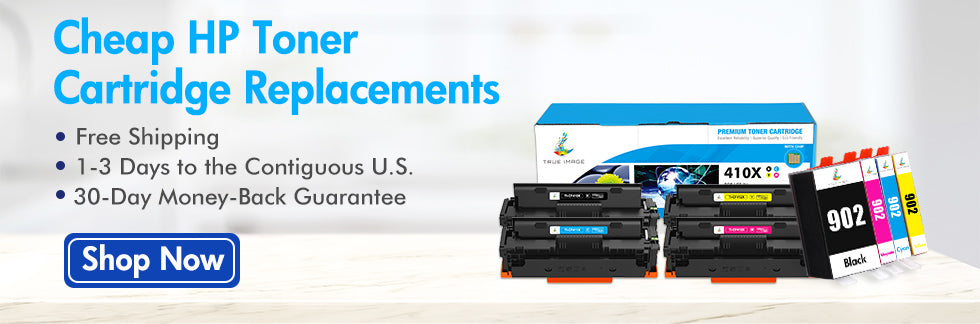HP Officejet 4630 is known to give out clear and sharp texts on documents. However, there are times when poor print quality occurs and it causes wastes of resources. So here’s what you have to do.
What are the common causes of poor print quality?
There are several reasons that causes a printer such as HP Officejet 4630 to have poor quality output. One of them could be insufficient or depleted amount of black cartridge. Another reason could be poor quality cartridge itself and lastly, it could be use of wrong paper.
How do I fix these problems?
Here are some quick solutions you can try to fix print quality problems.
Remove or replace printer cartridge
One clear indicator of low print quality is the level of ink or toner in a cartridge. If the printer indicates low ink levels or there are stains on the paper, remove and replace the cartridge. Here's how.
1.Turn on printer.
2.Locate cartridge slot. As for HP Officejet 4630, you can find the cartridge slot on its side.
Let the printer rest
There are times when the quality of prints are caused by continuous printing activity or the lack of it. If you have been continuously printing, let the printer rest and cool down for 30 minutes before resuming printing.
Check the paper
The quality and material of paper affects the quality of the printout. Therefore, make sure to use the appropriate type of paper any printing project. Adjust printing and paper settings accordingly as well. Load the paper properly to avoid paper jams and other printing problems.
Calibrate print quality and settings
1.Run a test print.2.Review output by checking the text alignments, streaked or faded texts or bars, ragged text or blank prints.
3.If you find any defects with the prints, adjust printer resolution and settings from your computer. Access control panel then go to Printer and Devices. Select your printer and select the options you need to adjust.
4.Run test print.
If none of these solutions resolve poor print quality, do not continue troubleshooting and call a printer technician.