Compared with replacing HP, Brother, and Canon ink cartridges, replacing Epson ink cartridges seems more special. We've also noticed that many people are having trouble replacing their Epson cartridges. In this blog, we’ll walk you through how to change ink on an Epson printer and answer some frequently asked questions.
I. When Should I Replace My Epson Ink Cartridges?
High-quality Epson ink cartridges with sufficient ink play an important role in ensuring consistent printing.
Ink Low Message:
Epson Expression XP-4100, Epson Expression Premium XP-530, and other printers usually have ink level indicators. When the ink is low, the printer will issue a warning message such as “Ink Low,” or “Ink is running low.” This prompt usually appears before the ink is completely empty, giving you time to purchase replacement cartridges.
Faded Print:
If your print is noticeably lighter or faded compared to previous prints, that's a clear indication that the ink is low and needs to be replaced.
Printer Leaves Streaks or Lines:
Horizontal streaks, vertical streaks, or uneven printing on printed documents may mean that the ink in the cartridge has run out or the nozzles may be clogged. Replacing the ink cartridge is the quickest way to resolve this issue.
Inconsistent Printing Colors :
When colors look incorrect or inconsistent, it may be due to running out of ink. This problem can manifest as incorrect hues or even missing colors.
II. Step-by-Step Epson Printer Ink Replacement
Let's take the Epson Expression Home XP-4205 printer with Epson 232/Epson 232XL ink cartridges as an example.
1. Accessing Printer Settings
First, turn on the Epson XP-4205 printer until you are ready. Press the right arrow, find "Settings" on the printer display, and select "OK". Then press "OK" to select "Supply Status" and you will see the remaining ink level of the printer. Then select "Replace Ink Cartridge(s)" by pressing the left arrow. Finally, press "OK" three times to confirm replacing the ink cartridge. Wait a few seconds and the printer will push the Epson ink cartridge out from the side for easy replacement by the user.
There is another way to reach "Replace Ink Cartridge(s)". Press the right arrow, find "Maintenance" in the menu, and press "OK" to enter. Then press the down arrow and press "OK" to select "Ink Cartridge Replacement". Finally, press "OK" twice to confirm the replacement of the ink cartridge.
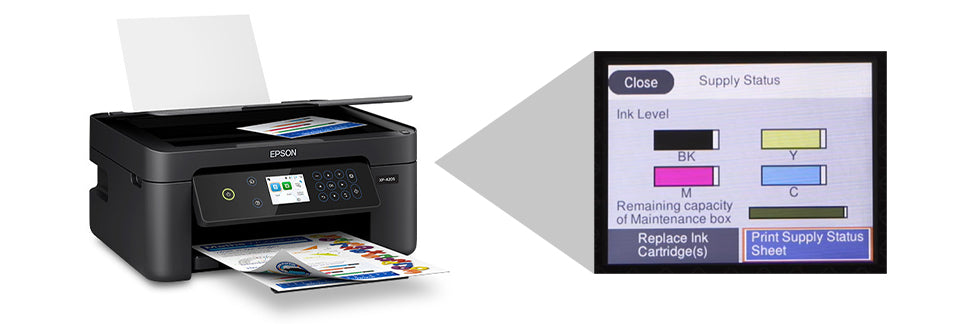
2. Replacing New Ink Cartridges
Make sure the new ink cartridges are compatible with your Epson printer. Before installation, open ink cartridge packages and remove the yellow tapes or protective covers They are often used to prevent the print head nozzles from smearing.
3. Install the Printer Ink Epson
Open the lid of the printer. Lift the cartridge straight up and remove the cartridge you want to replace.
Then hold the new Epson printer ink cartridge with the label facing up and the contacts facing the printer.
Gently slide the cartridge into the designated color slot until it fits snugly.
Press down on the cartridge until you hear a click, and the cartridge is installed properly.
4. Close Printer Lid
Carefully close the printer cover, making sure it is securely closed. If it doesn't close completely, adjust its position or guide it down with your hands. Finally, press "OK" to select "Completed" and the printer will return to the main menu.
5. Test Print
Run a test print or calibration function to try printing something. This determines whether the cartridge is ready for use.
Watch the video below to learn about how to change ink cartridge in Epson printer.
III. Frequently Asked Questions of Epson Printer Ink Replacement
1. How to check ink levels on Epson printer?
Press the right arrow to find "Settings" in the menu and select "OK" to enter. Then choose"OK" again to enter the option "Supply Status". The printer will display the ink levels.
2. Can I mix different brands of ink cartridges?
It is recommended to use ink cartridges from the same cartridge supplier for optimal printer performance. Mixing products from different brands may affect print quality and may cause compatibility issues.
3. What should I do if the printer does not recognize the new Epson print ink?
If the printer doesn't recognize the new ink cartridge, you can try the following troubleshooting steps:
Reinstall: Remove and reinsert the ink cartridges, making sure they are installed and aligned correctly.
Clean the contacts: Gently wipe the cartridge contacts with a lint-free cloth to ensure good electrical contact.
Restart: Restart the printer. A simple reset can solve most printer problems.
Contact Support: If the problem persists, please refer to the printer manual or contact professional service support.
3. Why is my printer leaving streaks or lines?
Streaks or lines on your prints may mean that the printhead nozzles are clogged or there's a problem with the ink cartridge. Run the printer's automatic printhead cleaning feature through the maintenance menu to clear any clogged nozzles. If the problem persists, consider performing a manual printhead cleaning or replacing the affected ink cartridge. You can read this blog for more details: Printer Leaving Black Streaks Fix.
4. How to extend the life of the ink for Epson printer?
Printer Settings: Adjust print settings to use a print quality that suits your needs, such as Standard quality. Higher quality settings consume more ink.
Regular Maintenance: Perform regular cleaning cycles to keep the ink flowing smoothly and prevent printhead clogging.
Proper Storage: When saving extra cartridges, keep them in their original packaging in a cool, dry place until used.
Print Regularly: Use your printer regularly to prevent the ink in the nozzles from drying out, causing clogs and reducing print quality.
in conclusion
By following the Epson ink cartridge installation step-by-step guide, you will successfully replace your ink cartridges and get clear, vibrant prints.
Finally, we summarized some Epson printers and Epson printer inks suitable for the installation method of this blog.
|
Epson Printer Ink Cartridge |
Epson Printer |
|
Epson 212/Epson 212XL |
Epson Expression XP-4100 Epson Expression XP-4105 Epson Workforce WF-2830 Epson Workforce WF-2850 |
|
Epson 222/Epson 222XL |
Epson Workforce WF-2960 Epson Expression Home XP-5200 |
|
Epson 232/Epson 232XL |
Epson Expression Home XP-4200 Epson Expression Home XP-4205 Epson WorkForce WF-2930 Epson WorkForce WF-2950 |
|
Epson Workforce WF-3620 Epson Workforce WF-3640 Epson Workforce WF-7110 Epson Workforce WF-7210 Epson Workforce WF-7610 Epson Workforce WF-7620 Epson WorkForce WF-7710 Epson WorkForce WF-7710DWF Epson WorkForce WF-7720 Epson WorkForce WF-7720DTWF |
|
|
Epson Expression Premium XP-530 Epson Expression Premium XP-630 Epson Expression Premium XP-635 Epson Expression Premium XP-640 Epson Expression Premium XP-830 Epson Expression Premium XP-7100 |
|
|
Epson Workforce Pro EC-4020 Epson Workforce Pro EC-4030 Epson Workforce Pro EC-4040 Epson Workforce Pro WF-4720 Epson Workforce Pro WF-4730 Epson Workforce Pro WF-4734 Epson Workforce Pro WF-4740 Epson Workforce Pro WF-4740DWF |
You may be interested in these blogs:













1 comment
JOHN CURRAN
I have recently purchased an Epson XP Printer.
It has a label on the front of the printer xp-3200. It also has a label EXPRESSION LABEL
Can you please confirm the part number of the Black Ink Cartridge that is required for
this PRINTER. can it be purchased from EPSON ?
THANK YOU FOR YOUR ASSITANCE
JOHN CURRAN