In busy modern life, printing documents is an indispensable part of our daily work. Among the many functions and settings of printers, the word "Collate" often catches our attention. So, what does "Collate" really mean when we print jobs? This blog will provide you with a detailed analysis of the definition, working principle, and advantages and disadvantages of "Collate." It will help you better master this feature and improve printing efficiency.
What Is Collate Printing?
Collate Printing in a printer refers to the printer printing all pages of a document in order of page numbers and then starting to print the next document. Specifically, when you choose to print multiple page documents one by one and set up to print multiple copies, the printer will first print the first page of the first document, followed by the second page, until all pages of the first document are printed. Afterward, the printer will start printing the second document and repeat this process until the number of copies you set is reached.
How Does The Collate In A Printer Work?
How does collate printing work in a printer? There are mainly two methods: manual collate printing and automatic collate printing.
Manual Collate Printing
Manually collate pages is usually an alternative solution taken when the printer does not support automatic collate printing or when this feature malfunctions. The following are the basic steps for manually collate printing:
Print The First Page Of All Documents: First, you need to set the printer to print only the first page of all documents. This can usually be achieved by selecting "Page Range" or similar options in the print settings and entering "1".
Collect And Organize The First Page: After printing out the first page of all documents, you need to manually collect them together in the correct order to form the first complete document.
Repeat The Printing And Organizing Process: Next, you need to adjust the printing settings to print the second page of all documents and manually collect and organize them again. Repeat this process until every page of all jobs is printed and organized.
Check And Confirm: Finally, check to ensure that each document is complete and in sequential order, with no missing or disorderly pages.
Please note that manually collate printing can be a tedious and time-consuming process, especially when there are multiple pages or copies of the document that need to be printed. Therefore, if possible, it is recommended to use a printer that supports automatic collate printing to simplify this process.
Automatic Collate Printing
To achieve automatic collate printing, you first need to ensure that your printer supports this feature and is correctly connected to your computer or other device. The following are the general steps to implement automatic collect printing:
Open The Document And Select Print: First, open the document you want to print on your computer. Next, select the "Print" option from the "File" menu or use the shortcut key to open the print settings window directly.
Set Printing Parameters: In the printing settings window, you can see various printing options. Firstly, confirm that the printer has been selected correctly and that parameters such as paper size and print quality have been set according to your needs.
Enable Collate Printing: In the print settings window, find the option related to Collate. This option is usually located in "Print Options" or "Advanced Options". Check this option to enable the Collate Printing feature.
Set The Number Of Copies To Print: In the print settings window, enter the number of copies you want to print. For example, if you need to print three copies of a document, enter "3" in the "Number of copies" or "Copies" field.
Start Printing: After confirming that all settings are correct, click the "Print" or "OK" button to start the printing task. At this point, the printer will automatically organize and output each complete document in a collate printing manner.
What Is The Difference Between Collate And Uncollated When Printing?
During the printing process, Collate and Uncollated are two different printing methods. The main difference is the order of printing and the organization of the document.
Collated printing means that the printer will first print all the pages of the first document and then start printing all the pages of the second document. And so on until all documents have been printed. This method ensures the integrity and organization of each document, making multiple printed documents easy to distinguish and manage.
Uncollated printing refers to printing each page of all documents in page order. For example, if there are multiple documents, the printer will print the first page first, followed by the second page. Until every page in every document has been printed, and so on. This method does not guarantee the integrity of each document but rather prints in page order. It may result in the pages of each document being interleaved when printing multiple documents.
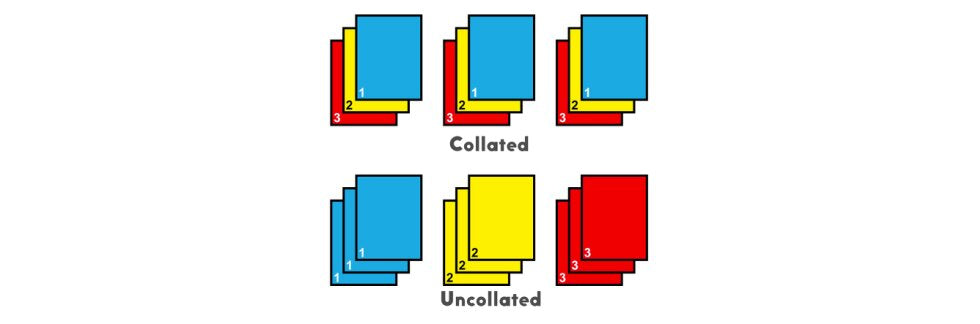
When Do I Need Collate Printing?
When do I need to collate printing? The situation where you need the collate function usually occurs when you want to print multiple complete sets and correctly ordered documents. The following are several common situations:
Print Meeting Materials: Ensure that each participant receives complete and orderly meeting materials.
Create Multiple Reports Or Documents: Collate printing can maintain document integrity and order, whether for backup or distribution.
Exam Paper Or Questionnaire: Ensure that the page order of the paper or questionnaire is correct to avoid confusion.
Manual Or Guide: Ensure that each manual or guide is complete and easy to read.
When Do I Require Uncollated Printing?
When you need to quickly preview document content, handle specific pages separately or want to save resources, uncollated printing becomes your handy assistant. Here are some common use cases:
Preview Or Check Document: Quickly browse the entire document content.
Process Specific Pages Separately: Scan, copy, or edit specific pages.
Print Pages Of Different Documents: Print pages of multiple documents in the order of the printing queue.
Multiple Files Where The Sequence Of Printing Is Unnecessary: such as reference materials, where strict order is not required.
Resource-saving: Only print partial pages to reduce paper and toner waste.
As a result, while selecting a printing method, it is important to consider your individual printing requirements. If you need to print multiple complete documents and ensure that each document is organized, then collate printing would be a better choice. If you only need to print all documents in page order and do not care about the integrity of each document, you can choose uncollated printing.
The Benefits Of Collate Printing
Maintain Document Integrity: Collate printing ensures that each document is printed accurately in the original page number order, avoiding page confusion or omissions and maintaining a clear and complete reading experience.
Improve Work Efficiency: Collate printing automatically arranges pages without the need for manual organization in most cases. It can save a lot of time, especially suitable for quickly completing a large number of printing tasks.
Increase Professionalism: Collate printing documents have a standardized and neat appearance, enhancing their credibility and professional image.
Reduce Errors: Collate printing effectively avoids errors caused by page confusion or omissions, ensuring the accuracy of each document.
Strong Adaptability: Collate printing can flexibly adapt to different printing needs, whether it is a small or large number of documents.
The Disadvantages Of Collate Printing
Collate printing has significant advantages in maintaining document integrity, improving work efficiency, and reducing errors. Still, there may be some things that could be improved in printing speed and consumables usage. The specific drawbacks of template printing are as follows:
Printing Speed Is Slightly Slower: You need to print each document in order to print one document at a time. Compared to uncollated printing, the overall speed may be slightly slower, especially when printing large amounts of documents; the difference is more pronounced.
Consumable Costs May Increase: Collate printing may increase the use of consumables such as printing paper and ink cartridges, thereby increasing costs.
Scenario Limitations: Although partial printing is beneficial in most situations, it may not be as suitable as uncollated printing in specific scenarios, such as quickly browsing the overall content of multiple documents.
Conclusion
Overall, collate plays a crucial role in printing. Except for some drawbacks, the advantages outweigh the disadvantages in other aspects. It not only ensures the order and completeness of document printing but also improves our work efficiency and resource utilization. Therefore, when you need to print multiple identical documents, try using the collate feature to make your printing work easier and more efficient.
If you want to learn more about troubleshooting printer issues, you can follow True Image. We will regularly update our blog to provide you with printer-related troubleshooting knowledge and practical skills.












