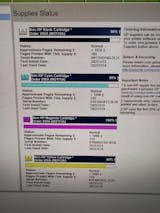Related Products


















Compatible Printers
HP Color LaserJet Pro
HP Color LaserJet Pro MFP
01. Great Value for Excellent Performance
Why not spend less money to get the same page yield as the original HP toner cartridge?

02. Clear and Vivid Printing
True Image compatible 206A and 206X toner cartridges save you from the awkwardness of unclear page contents and ensures printing crisp text documents.

03. High Printer Compatibility
HP Color LaserJet Pro
HP Color LaserJet Pro M255dw
HP Color LaserJet Pro MFP M282nw
HP Color LaserJet Pro MFP M283cdw
HP Color LaserJet Pro MFP M283fdw
HP Color LaserJet Pro M255 Series
HP Color LaserJet Pro MFP M282 Series
HP Color LaserJet Pro MFP M283 Series

04. Industry-leading Components
Ensure clear and crisp printouts that you can rely on.

05. Eco-friendly & Qualified Products
True Image 206A and 206X compatible toner cartridges are made with the highest quality new components in ISO9001/ ISO14001 certified factories, giving you peace of mind while enjoying the huge savings.

06. Your Printer Toner Experts
From product selection to post-sale service, we are with you every step of the way to assist, whether it's from a phone call, email or live chat.